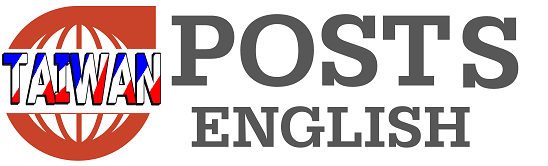Although many experts believe that it is best not to use electronic products (such as mobile phones and tablets) in dim and low-light environments, according to the habit of modern people being inseparable from electronic devices, it is actually difficult to avoid such a situation. Some people may also think that the brightness of iPhone and iPad has been adjusted to the lowest, why do they still look so bright? Is there any other way to further adjust the screen brightness?
Under normal circumstances, if you want to adjust the screen brightness, you may intuitively pull down the control center and adjust the screen brightness directly; or click on “Settings”, “Screen Display and Brightness”, and find the “Brightness” horizontal bar to adjust left and right.
(Source: Science and Technology News)(Source: Science and Technology News)
But if you feel that the screen of your iPhone or iPad is still so bright no matter how you adjust it, there is actually another way to make the screen darker, and that is to “lower the white point value.”
If you want to enable this feature, you can follow the 4 steps below to set it up:
- Open “Settings”
- Find “auxiliary use”
- Scroll down the page and click on “Assistant use of shortcut keys”
- Click “Reduce White Point Value” to make a check mark appear to the left of the option, and long press the three lines to the right of the option to pull it toward the top of the list
 (Source: Science and Technology News)
(Source: Science and Technology News)
After completing the settings, whenever you want to turn on the “Reduce White Point Value” function, just press the iPhone power button 3 times quickly, and a shortcut list of “auxiliary shortcut keys” will appear at the bottom of the screen. At this time, just click “Reduce White Point Value” “White Point Value” can make your screen much darker. Even if you have already adjusted the screen brightness to the darkest setting, you can still make the screen darker by enabling “Reduce White Point Value”.
 (Source: Science and Technology News)
(Source: Science and Technology News)
If you want to cancel “Reduce White Point Value”, just press the iPhone power button 3 times quickly, and then click the “Reduce White Point Value” item in the “Assisted Use Shortcut Keys” shortcut list, and then your screen will Return to original brightness.
If your eyes are still sensitive to light and it still feels too bright even if the “Reduce White Point Value” item is turned on, you can also manually adjust the white point value. Just click on “Settings”, “Accessibility”, find “Display and Text Size”, pull down to see the switch for “Reduce White Point Value”, and after turning it on, you can pull the crossbar to further adjust it.
 (Source: Science and Technology News)
(Source: Science and Technology News)
Apple also provides an automated method to allow the iPhone to automatically turn on this feature at a specific time point (such as before going to bed):
- Click on the “Shortcuts” app and click on the “+” symbol in the upper right corner
- Click “Add Action”
- Enter the “white point” keyword in the search bar, and “set white point value” will appear as a recommended option below.
- After clicking the “Set White Point Value” option, click the arrow symbol to the right of “White Point Value” and select “Switch” in the drop-down menu.
- Click “Done” in the upper right corner of the screen
 (Source: Science and Technology News)
(Source: Science and Technology News)
After the setting is completed, you can see the shortcut for “Set White Point Value” in the shortcut list. At this time, you can further set the automation:
- Click the “Automation” tab at the bottom of the “Shortcuts” page, and click the “+” symbol in the upper right corner
- Click “Sleep” in the “Personal Automation Operations” item
- Click “When bedtime starts” in the “When” item and click Next
- Select the “Set White Point Value” shortcut
 (Source: Science and Technology News)
(Source: Science and Technology News)
After all settings are completed, the white point value of the screen will automatically decrease as soon as it is time to go to bed every day or when sleep mode is activated.
However, in order to ensure that the iPhone will automatically cancel “Set White Point Value” after bedtime every morning, you need to set an additional automation shortcut. However, the entire setting process is basically the above steps for setting automation, except for the “Set White Point Value” in the third step. Change “When bedtime starts” to “When you wake up.” The steps are:
- Click the “Automation” tab at the bottom of the “Shortcuts” page, and click the “+” symbol in the upper right corner
- Click “Sleep” in the “Personal Automation Operations” item
- Click “When you wake up” in the “When” item and click Next
- Select the “Set White Point Value” shortcut
 (Source: Science and Technology News)
(Source: Science and Technology News)
(First image source: pixabay)
Tags: iPhone screen bright light environment TechNews Technology News
-